Full Guide to Activate/Set up Your eSIM Plan on Google Pixel
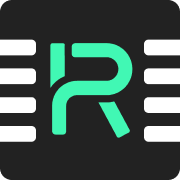
After your purchase is finalized, we will send you a confirmation email containing a QR code.
To add an eSIM to your device, you have two methods. However, be aware that the exact steps may vary based on your device model and its language settings. For successful activation of the plan, ensure that you are connected to a strong WiFi network and that the Airplane Mode is turned off.
Activate by scanning the QR code
Navigate to [Settings] > [Network & Internet]. Tap the + icon adjacent to Mobile Network.
Select [Download a SIM instead] and then [Next].
Scan the QR Code from your confirmation email.
Follow the on-screen activation instructions to complete the installation.
Activate by typing manual information
Go to [Settings] > [Network & Internet]. Tap the + icon next to Mobile Network.
Choose [Download a SIM instead] > [Next] > [Need help?].
Tap [Enter Data Manually] and input the 'Activation Code' given in your email.
Adhere to the activation instructions provided on your device to finalize the setup.