iPhone eSIM Activation & Setup [Step-by-Step Guide]
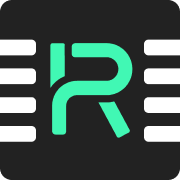
After your purchase is finalized, we will send you a confirmation email containing a QR code.
To add an eSIM to your device, you have two methods. However, be aware that the exact steps may vary based on your device model and its language settings. For successful activation of the plan, ensure that you are connected to a strong WiFi network and that the Airplane Mode is turned off.
Activate by scanning the QR code
Navigate to [Settings] and select [Cellular/Mobile Data].
Choose [Add Cellular Plan] or [Add eSIM].
Opt for [Scan QR Code] and then scan the QR code provided in your confirmation email.
When the device prompts activation instructions, follow them to finalize the installation.
Activate by typing manual information
Go to [Settings] > [Cellular/Mobile Data] > [Add Cellular Plan/eSIM].
Choose [Enter Details Manually] after selecting [Scan QR code].
Input the 'SM-DP+ Address' and 'Activation Code' as provided in your email.
Adhere to the activation instructions prompted by your device to complete the setup.